Enterprise Edition
Raising Trello cards from within Burp Suite Enterprise Edition
-
Last updated: April 3, 2025
-
Read time: 1 Minute
If your admin user has configured a Trello integration, you can raise Trello cards for issues directly from Burp Suite Enterprise Edition.
- From the top menu, select Scans.
- Select the scan you want to view.
- Select the Issues tab.
- Expand the issue and select the URL from the list.
-
In the upper-right corner of the page, click the Raise Trello card button.
Note
If you have also integrated Burp Suite Enterprise Edition with other issue-tracking platforms, you may need to select this from the Raise ticket drop-down.
-
You can create a new Trello card, or link to an existing Trello card:
- To create a new card, select your board and list from the drop-down menu, then click Create.
-
To link to an existing card, select Link to existing card, enter the short URL, and then click Link.
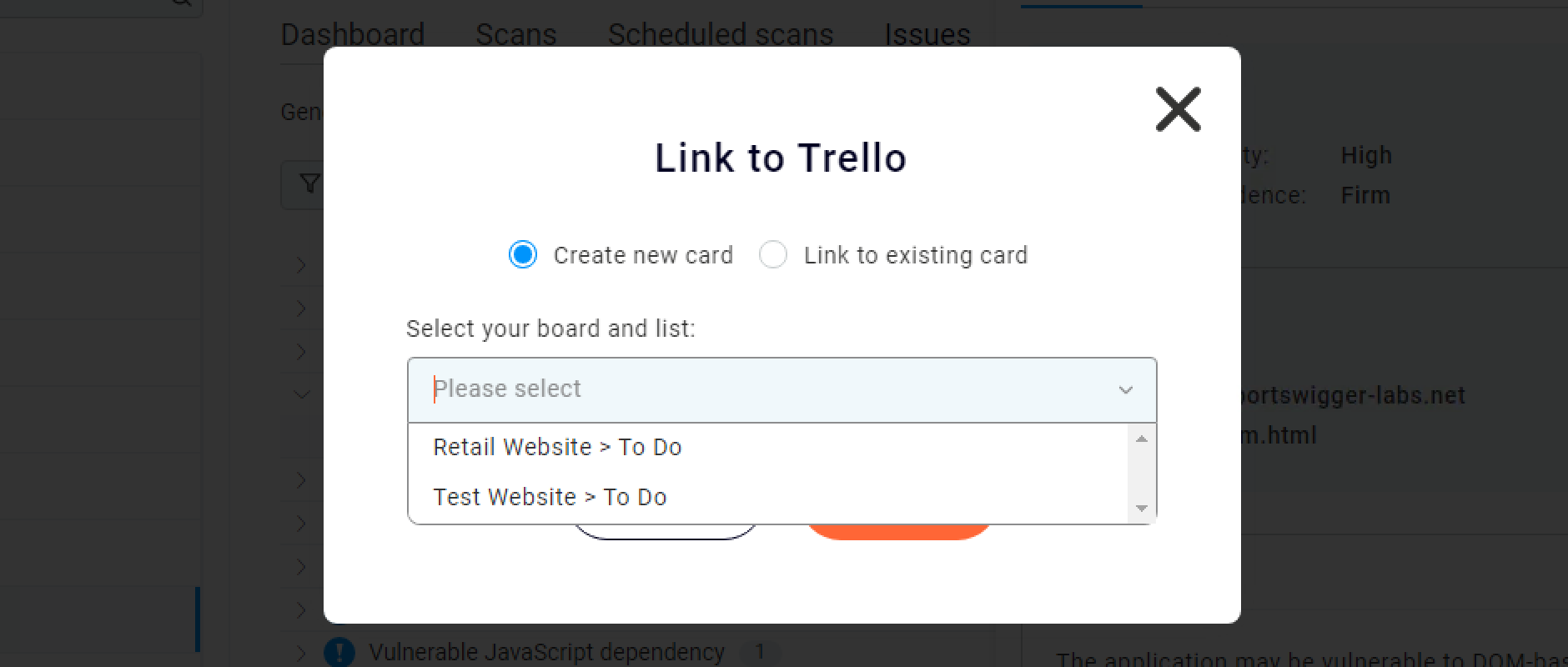
Raising Trello cards for multiple issues
You can raise Trello cards for more than one issue at a time. For more information, refer to Raising tickets for multiple issues.


