You can assume that the server stores its public key as an X.509 PEM file.
Lab: JWT authentication bypass via algorithm confusion
This lab uses a JWT-based mechanism for handling sessions. It uses a robust RSA key pair to sign and verify tokens. However, due to implementation flaws, this mechanism is vulnerable to algorithm confusion attacks.
To solve the lab, first obtain the server's public key. This is exposed via a standard endpoint. Use this key to sign a modified session token that gives you access to the admin panel at /admin, then delete the user carlos.
You can log in to your own account using the following credentials: wiener:peter
Tip
We recommend familiarizing yourself with how to work with JWTs in Burp Suite before attempting this lab.
Hint
Solution
Part 1 - Obtain the server's public key
-
In Burp, load the JWT Editor extension from the BApp store.
-
In the lab, log in to your own account and send the post-login
GET /my-accountrequest to Burp Repeater. -
In Burp Repeater, change the path to
/adminand send the request. Observe that the admin panel is only accessible when logged in as theadministratoruser. -
In the browser, go to the standard endpoint
/jwks.jsonand observe that the server exposes a JWK Set containing a single public key. -
Copy the JWK object from inside the
keysarray. Make sure that you don't accidentally copy any characters from the surrounding array.
Part 2 - Generate a malicious signing key
-
In Burp, go to the JWT Editor Keys tab in Burp's main tab bar.
-
Click New RSA Key.
-
In the dialog, make sure that the JWK option is selected, then paste the JWK that you just copied. Click OK to save the key.
-
Right-click on the entry for the key that you just created, then select Copy Public Key as PEM.
-
Use the Decoder tab to Base64 encode this PEM key, then copy the resulting string.
-
Go back to the JWT Editor Keys tab in Burp's main tab bar.
-
Click New Symmetric Key. In the dialog, click Generate to generate a new key in JWK format. Note that you don't need to select a key size as this will automatically be updated later.
-
Replace the generated value for the k property with a Base64-encoded PEM that you just created.
-
Save the key.
Part 3 - Modify and sign the token
-
Go back to the
GET /adminrequest in Burp Repeater and switch to the extension-generated JSON Web Token tab. -
In the header of the JWT, change the value of the
algparameter toHS256. -
In the payload, change the value of the
subclaim toadministrator. -
At the bottom of the tab, click Sign, then select the symmetric key that you generated in the previous section.
-
Make sure that the Don't modify header option is selected, then click OK. The modified token is now signed using the server's public key as the secret key.
-
Send the request and observe that you have successfully accessed the admin panel.
-
In the response, find the URL for deleting
carlos(/admin/delete?username=carlos). Send the request to this endpoint to solve the lab.
Community solutions
Intigriti
Emanuele Picariello
Michael Sommer
Register for free to track your learning progress
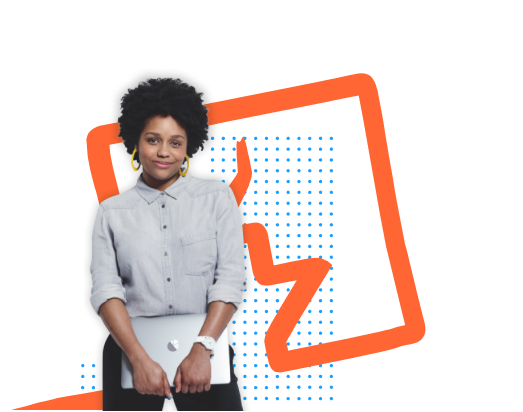
-
Practise exploiting vulnerabilities on realistic targets.
-
Record your progression from Apprentice to Expert.
-
See where you rank in our Hall of Fame.
Already got an account? Login here


